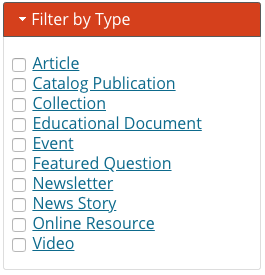Our mission is to bring research-based information from the university to you.
The information on this page is to help you navigate the site and find what you need.
Overview
This video shows how to use the website. It includes browsing, searching, and using filters.
Search tips
Our website has a powerful search system that you can access from any page. To do this, enter your search term(s) into the box at the top of any page and press the “Search” button next to it. Search is the best way to find something specific. For example, it is good for finding an individual publication or a person’s phone number.
Here are some tips for crafting effective search queries:
- Search for titles or keywords. You can search by any word associated with what you are looking for. This includes text within the title, description or main text of the article.
- Search for a keyword instead of a question. For example, searching for “pruning roses” will return more results than “How do I prune roses?”
- Be specific. Searching for something generic like “apples” will return too many results. Try more specific terms like “picking apples”, “storing apples”, or “preserving apples”.
- If you search for materials for a program you are involved in, include your county’s name (for example, “Benton”).
Filtering tips
On pages that list many links or resources, you can filter to only see results you are interested in. For example, you can filter to see items in a particular format (article, video, etc.) or language (English, Spanish, etc.).
To use a filter:
- Click on the filter’s description to view the filter options. For example, “Filter by region”.
- Check the box next to the option you want. For example, to see resources for eastern Oregon, check the box next to “Eastern Oregon” inside “Filter by region”. Clicking on a link in the filter will also apply the option.
- You can select more than one filter at the same time. For example “Eastern Oregon” and “Video”. This will show you items that meet all the criteria you select.
Filters are on many pages including the search results page and topic resources pages (see below). Many pages contain filters under a heading such as “Filter results” or “Refine Results”.
On a desktop computer, filters are located on the left-hand side of the screen. On phones and other mobile devices, they are at the top of the page below the top black navigation bar.
Finding resources related to a topic
We have many educational resources. Topics include gardening, personal and family health, commercial agriculture, forestry and more.
To find educational resources, use search or browse by topic page. To browse by topic:
- In the black navigation bar at the top of any page, click “Topics”.
- Select the desired top-level topic.
- Select the appropriate second-level topic. This will take you to an overview of our most popular or useful resources about this topic.
- To see more resources, click on the “Browse resources” link. The newest resources are at the top. See above for more information about using the filters on this page.
- Other links may include “Our work” or “In your community”. These pages show ways to get involved in a particular topic area, such as attending a class or joining a program.
Finding information related to a program you participate in
The OSU Extension Service offers programs for people to learn about various subjects. These include 4-H clubs for youth and several Master training programs for adults.
To find information related to a program, use search or find the desired program page. To find a program page:
- In the black navigation bar at the top of any page, click “Get Involved” and then “Programs”.
- Find and click on the program. The filters on this page narrow the programs listed. You can narrow the list to show programs that are offered in a certain location or those that educate members about a certain topic. See above for filtering tips.
- On the program’s landing page, each program has its own unique program menu. You will find most of the information you need using this menu. When you open a menu item, more options may appear underneath it.
- Some programs have local county specific materials. These include 4-H Youth Development and Master Gardeners. To find local county information, use the “Find your local [4-H] program” link in the state-level program’s menu.
An example of a program menu. Note that "Tree School Clackamas" appeared after "Regional Tree Schools" was clicked.
On desktop computers, the program menu is on the left-hand side of the page. On phones and other mobile devices, it is at the top of the page beneath the top black navigation bar. It shows as a stack of horizontal lines in a small box until you click it and it opens into a full menu list.
Finding information about our locations
Thousands of Oregonians have visited OSU Extension offices throughout the state. We host events, maintain demonstration gardens, staff help desks, and more -- there are so many reasons to visit.
To find our office information, you can use search or browse our office pages. To browse:
- In the black navigation bar at the top of any page, click “Find us” and then “Locations”.
- Select the office nearest you. Offices are available as a list and on a map. Click on an office to visit the landing page. This page contains the address and contact information for the office.
- Each office has an office menu with links to:
- What we do: See the work done at this office. These pages may contain locally-relevant information related to a specific topic.
- Events: A list of events occurring at the office or nearby.
- Faculty and staff: The list of people who work at this office and their contact information.
An example of an office menu. On desktop computers, the office menu is on the left-hand side of the page. On phones and other mobile devices, it is at the top of the page beneath the top black navigation bar. It shows as a stack of horizontal lines in a small box until you click it and it opens into a full menu list.
Getting help
If you have a question about the information on our website, here are some places to ask:
- Submit a question to Ask an Expert. Here, you can ask a question online and an OSU Extension expert in the subject will email you an answer.
- Contact an expert. Visit a topic page and click “Our experts” (link at the top of the page).
- Contact your local county office.
If you encounter a problem when using our site, please submit a website support ticket. Our web team will address the issue as soon as possible. Thank you!